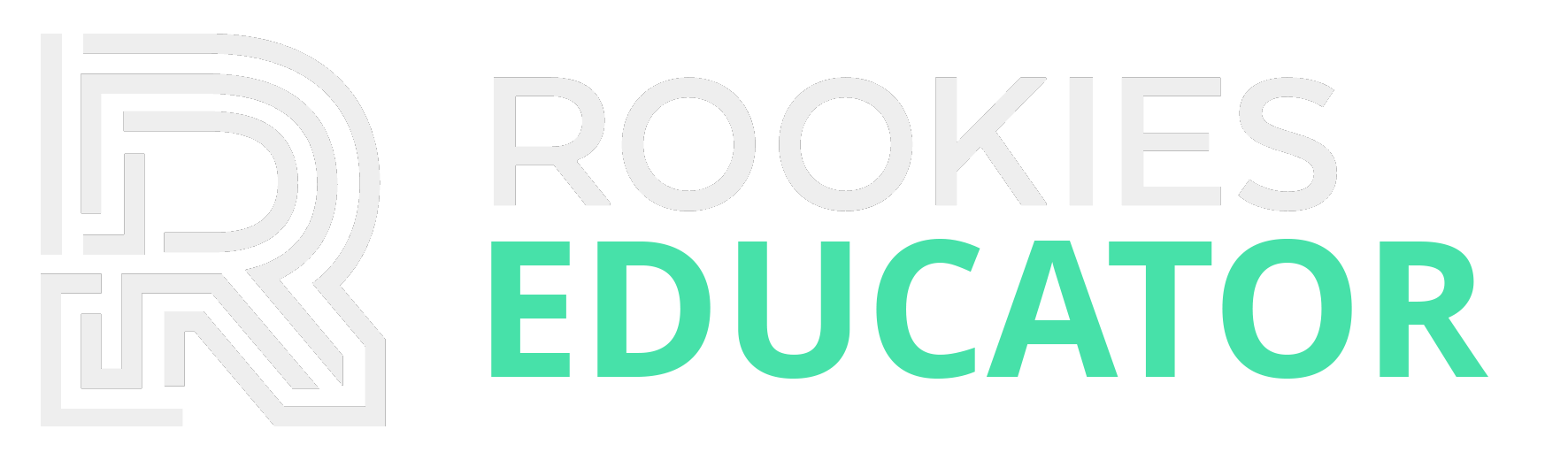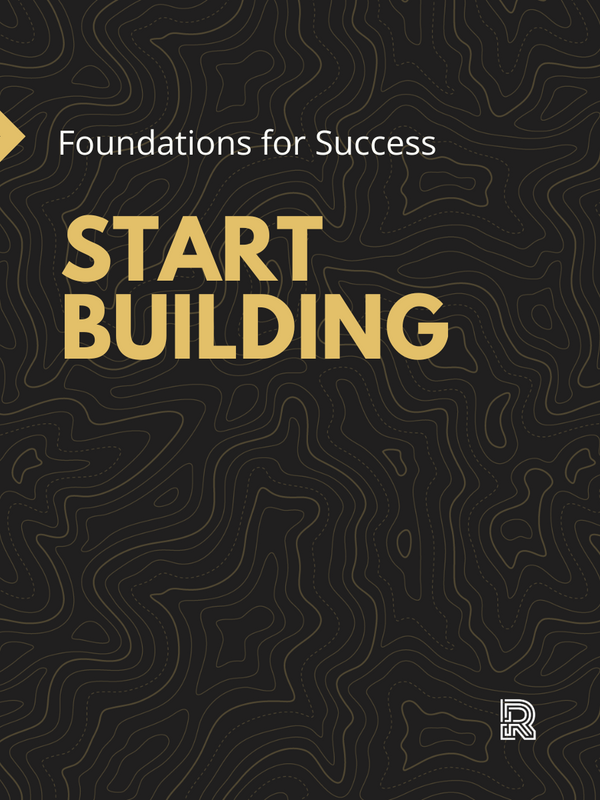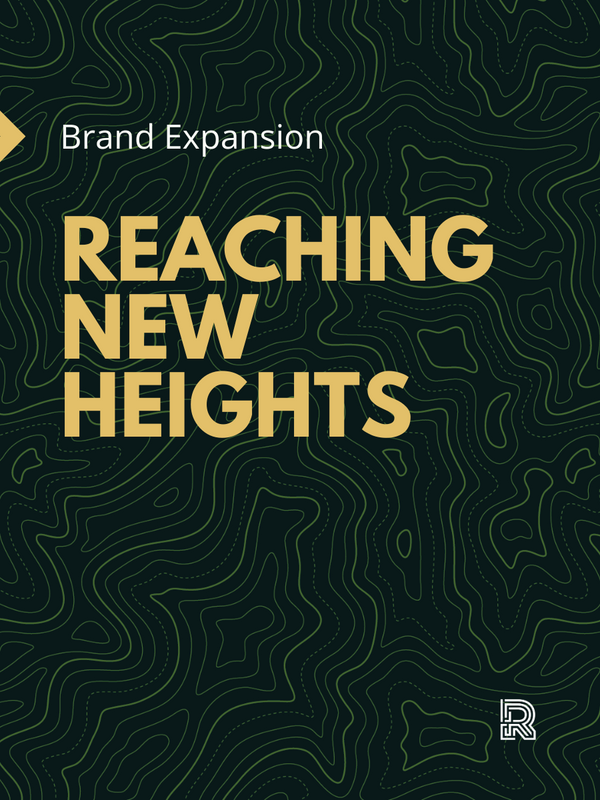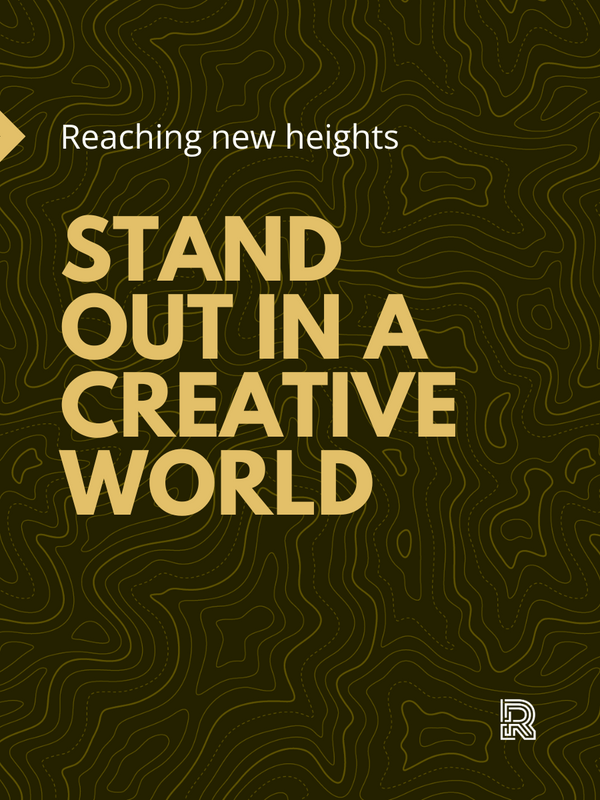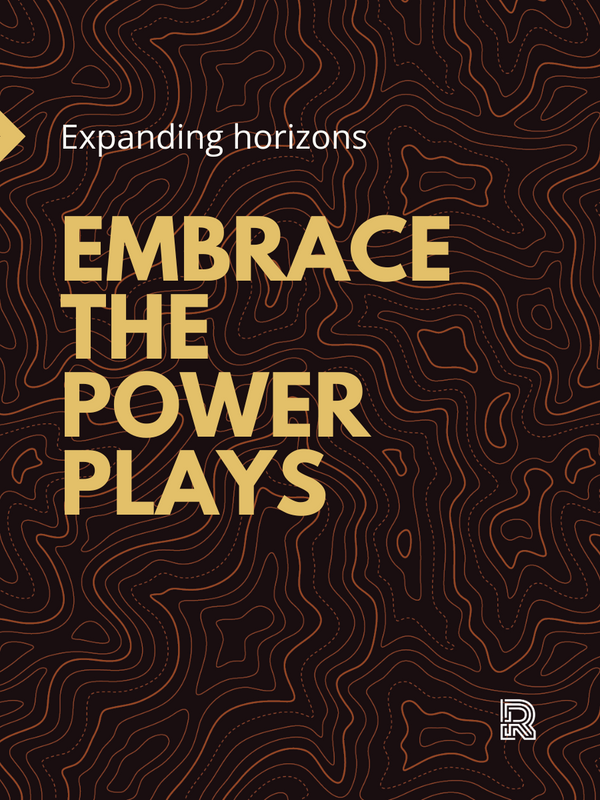Teachers Kit: Suggested Curriculum For Onboarding Your Students

This resource is designed to provide teachers with the support, and a clear plan for onboarding your students to The Rookies. At the end of this lesson, your students will be:
- Familiar and comfortable navigating The Rookie ecosystem;
- Capable of uploading projects and homework using the project builder and portfolio system tools;
- Aware of badges and achievements they can earn;
- Capable of having their projects shared on our social media channels;
- Well equiped to appear at top of searches and visible to recruiters.
By following these structured lessons, your students will be fully equipped to navigate The Rookies platform, showcase their work, and leverage the platform's features for their creative journey and future career opportunities.
Lesson 1: Navigating The Rookies Ecosystem
To help make this topic easier, we have already created an article to introduce your students to all the main area of The Rookies. You can read it here.
As part of this lesson, we recommend giving your students time to look around our community, check out some popular projects, look at current and archived contests, and dig into our Discover blog to better understand what is available to them.
Lesson 2: Registering and Onboarding
We've designed the onboarding process to be interactive and straightforward, making it self-explanatory for students to navigate. Nevertheless, we recommend completing this process together simultaneously.
- Located at the top right of every page is a Sign Up button. Simply click this to get started.

2. Students will be presented with the first step where they are asked to enter their preferred email address, username and password.







As students progress through the main steps shown in the gallery above, it's important to make sure students take the time to think about their answers. These answers appear publicly on their profile pages and will be the first impression that peers, general public, and recruiters have of them.
Lesson 3: Advanced Profile Settings and Tips
When students first create their profiles on The Rookies, their pages will be quite basic and only include data that was added during the Onboarding process.
This is why we recommend you introduce them to their profile settings page, where they can really dig in and level up their pages. The quickest way to access this page is to click the avatar icon located top-right on the menu bar and select Settings.

Located on the left hand side of this page is a list of sections: Profile, Portfolio, Experience, On the Web, Password, Notifications, Theme.
Upload Avatar and Cover Image

Biography Introduction
A bio that tells us more about your passion and aspirations. Check these out as an example:
Modeling allows me to create complete universes. Creating visually stunning and surprising images with a strong storytelling is what guides me through the creation. I am intent to work in an endless quest in order to learn and discover new things.
Rookies Alum, Jonathan Bacheter
My career goals are to develop myself as a an artist, team player and game developer - and help other people grow and achieve their goals. I enjoy immersing myself within my craft of character art and game development. I also like exploring and pushing character quality both visually and technically within restrictions of real-time rendering.
Rookies Alum, Juras Rodianovas
Add Social Links
Located in "On the Web" section, students can link to their social media channels. Every link will appear at the top of their profile page, and allow visitor to learn more about them.
We recommend adding LinkedIn and any personal website links.
Notifications
We get it, no one likes having their inbox filled with spam. However, it really is important that our team can contact your students to help showcase their work, and notify them of upcoming events and opportunities.
For this reason, please suggest that at the very least, they keep "The Rookies News" checkbox ticked in the notifications section of their profile.

Lesson 4: Mastering Project Uploads and Portfolio System
Every member of The Rookies gets their own dedicated profile page. This is an opportunity for them to share who they are, what they are passionate about, and showcase examples of their digital art projects.
Here is a great example below that shows the full potential of our portfolio systems, and why our members, and recruiters love using them.

How to add Projects to a Portfolio
Adding projects to your portfolio should be quick, easy and fun. We have a tool that is exactly this and thought it would be a good idea to share a video to walk you through the major steps and even provide a few tips along the way. The best way to show off the Project Builder is to watch this video.
Lesson 5: Upload 3 x Project Breakdowns
Now that your students are more comfortable with the Project Builder tools, it's time to share their Top 3 projects. To be featured on The Rookies, and our social media channels, members need a minimum of 3 projects to be considered by our Editor and the social media team.
So what makes a good project? Sure, a great video and images are important. But hands down, the most important factor is to describe how and what you created. This is why we want you to encourage your students to create 3 projects that describe very clearly how they created the finished results.
- Use html titles and paragraph text to explain the project.
- Share wireframes, work-in-progress images and more.
- Tell a story: Explain what your project goals were, what software you used, what challenges you faced. Provide more than just finished renders.
Homework Assignments
We recommend each student should complete the following tasks to make sure they fully onboard with The Rookies, have the best chance of being discovered, and to make sure they represent your school in the best way possible.
- Register and onboard
- Upload Avatar and Cover Image
- Add interesting and detailed biography information
- Assign correct school name and learning information
- Add external links to social media and LinkedIn
- Embed a demo reel video (if available)
- Upload 3 x best projects and include detailed breakdowns
How to review your students' portfolios
To review your students and see how they have onboarded, the easiest method is to visit our members search page and apply a school name filter. Simply click the "Filters" button on the yellow navbar located at the top of the page. Then input your school name in the "Search School" auto-complete field.

This will present you with search results for all your students. You will be able to quickly visit all their pages, and review how well they have onboarded.